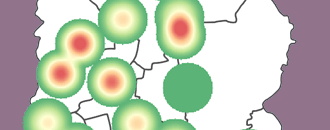
GeoHealth Mapping GIS Training
for Monitoring and Evaluation or
Strategic Information Officers and Data Analysts for HIV
In this exercise, you will learn how to install QGIS for Windows and verify the plugins for extending the functionality of the software. The instructions can vary based on your operating system.
2.2.1 Objectives
- Download QGIS
- Install QGIS
- Launch the program
- Verify which plugins are installed
- Verify which plugins are activated
2.2.2 Download QGIS
- QGIS is free software that can be downloaded at http://www.qgis.org/en/site/.
- To download, click on Download Now.
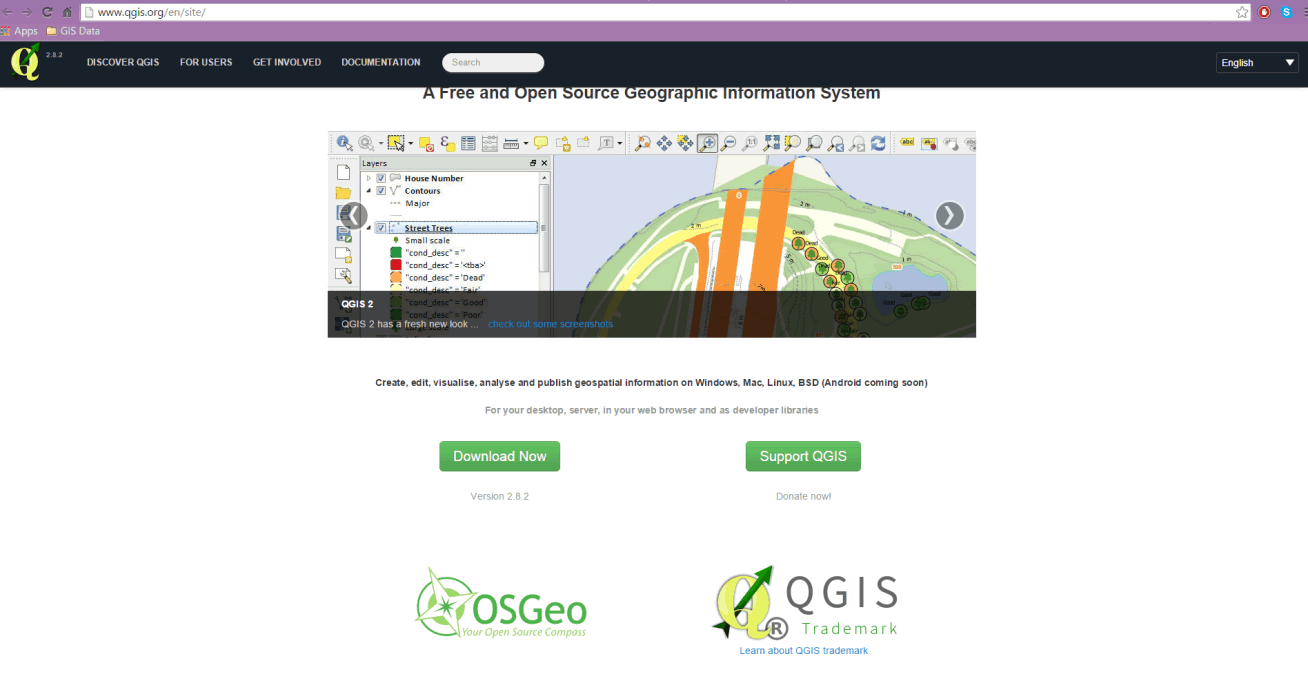
- There are two different versions of the standalone QGIS installation file for Windows: one for 32-bit operating systems and one for 64-bit operating systems. Please note the QGIS release version may be different from the one below.
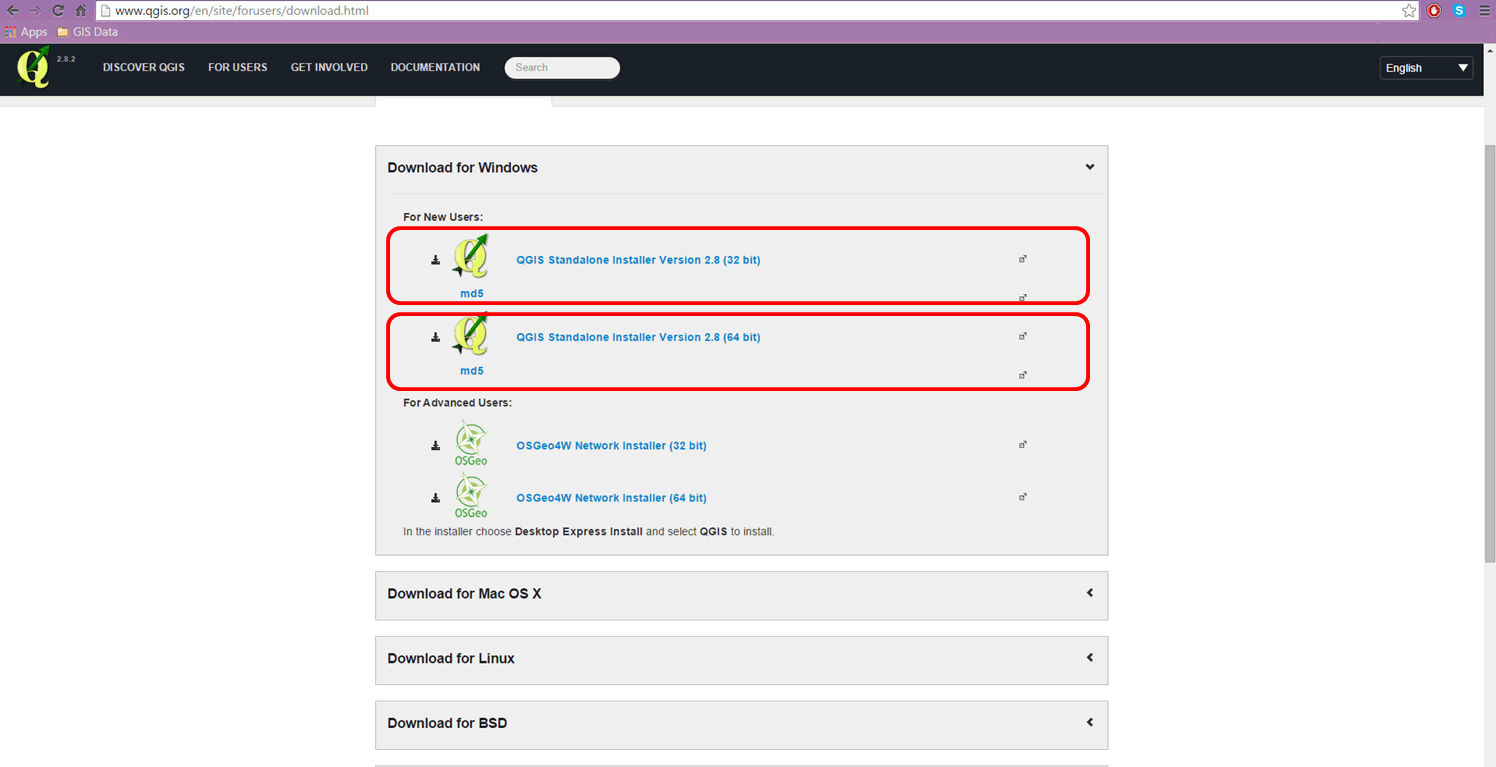
- Before you download the software, you must verify whether your operating system is 32-bit or 64-bit. To do this, access the system properties on your computer by right-clicking on This PC > Properties. On Windows 7 and older systems you right-click on Computer.
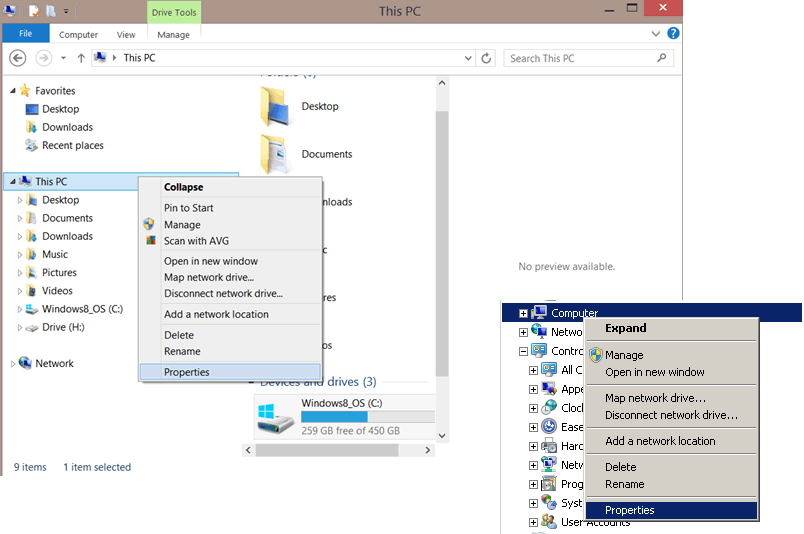
- This will open up your computer system properties.
- Once you have verified your system type, download the correct installation file as indicated above.
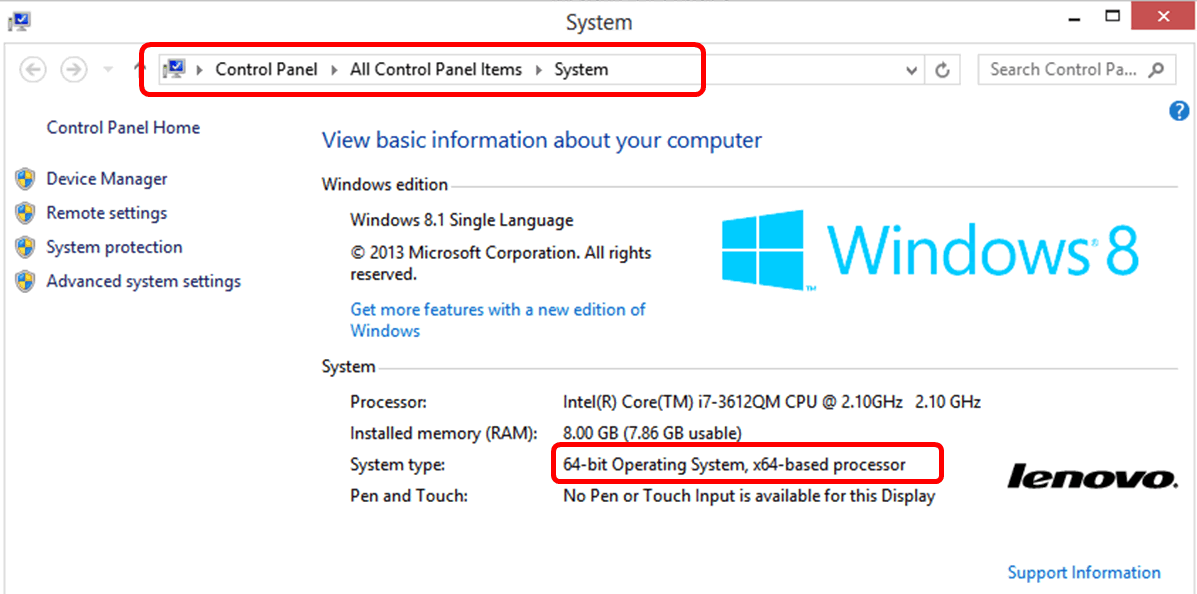
2.2.3 Install QGIS
- To install QGIS, navigate to the folder with the QGIS installation file.
- Double-click the installation file:
QGIS-OSGeo4W-2.8.2-1-Setup-x86_64.exe or QGIS-OSGeo4W-2.8.2-1-Setup-x86.exe. - Follow the on-screen instructions to complete the installation.
- Launch QGIS by double-clicking the QGIS Desktop icon on your desktop
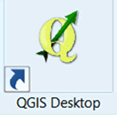 .
. - Your screen should resemble the graphic below:
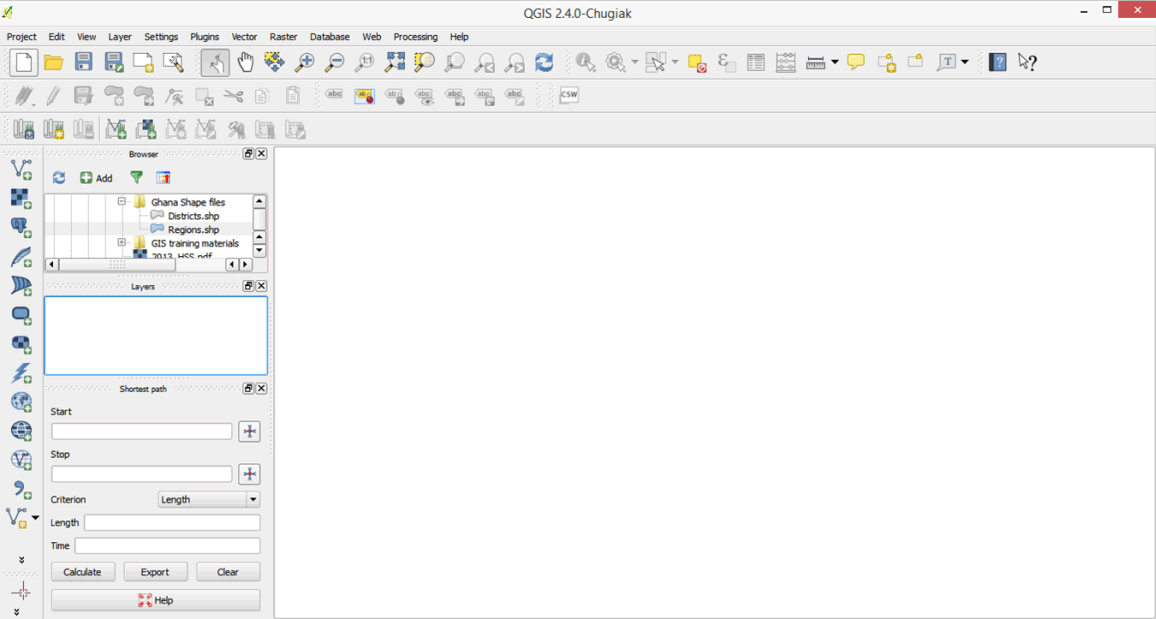
2.2.4 Install the Table Plugin Manager
Plugins are models that extend the functionality of software. In QGIS, these can be accessed using the Plugins Manager. The Table Manager is a plugin frequently used to manage attribute data; it is useful to load this before you start using the software.
- On the main QGIS menu at the top of the screen, click on Plugins > Manage and Install Plugins.
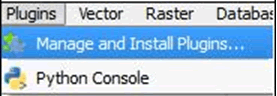
- Click on the Not installed icon in the Plugin Manager to see a list of additional plugins.
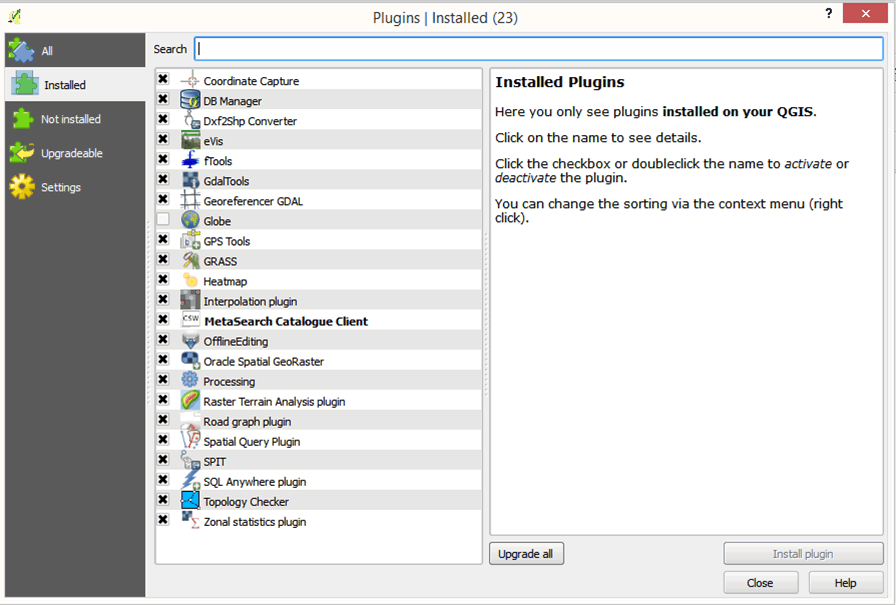
- In the search box, type "Table Manager"; select Table Manager and click Install Plugin.
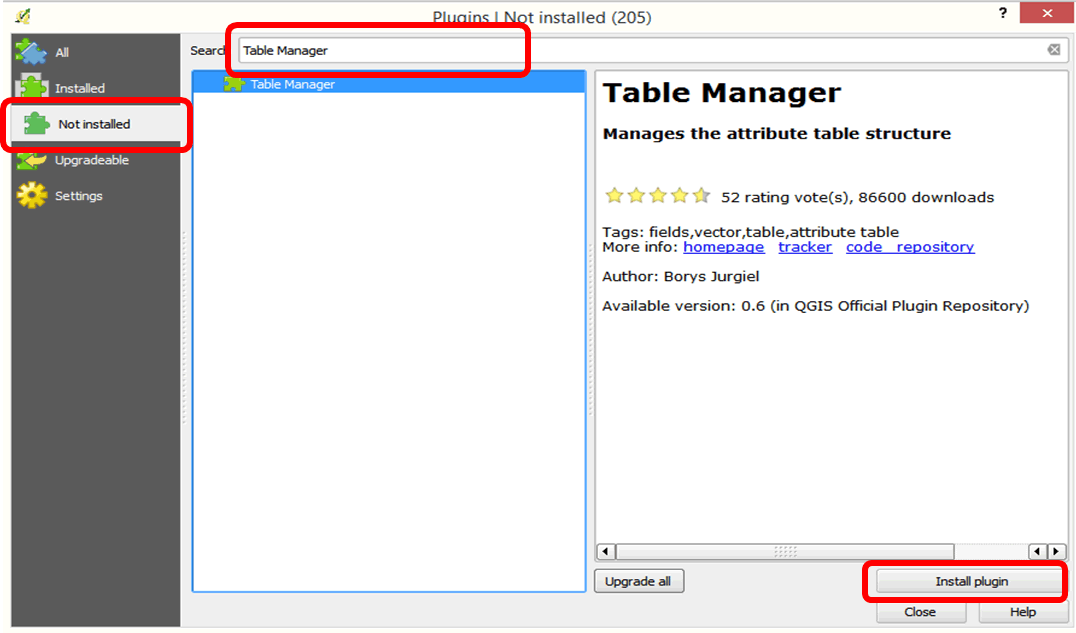
Congratulations: your software is ready for use!
